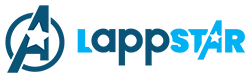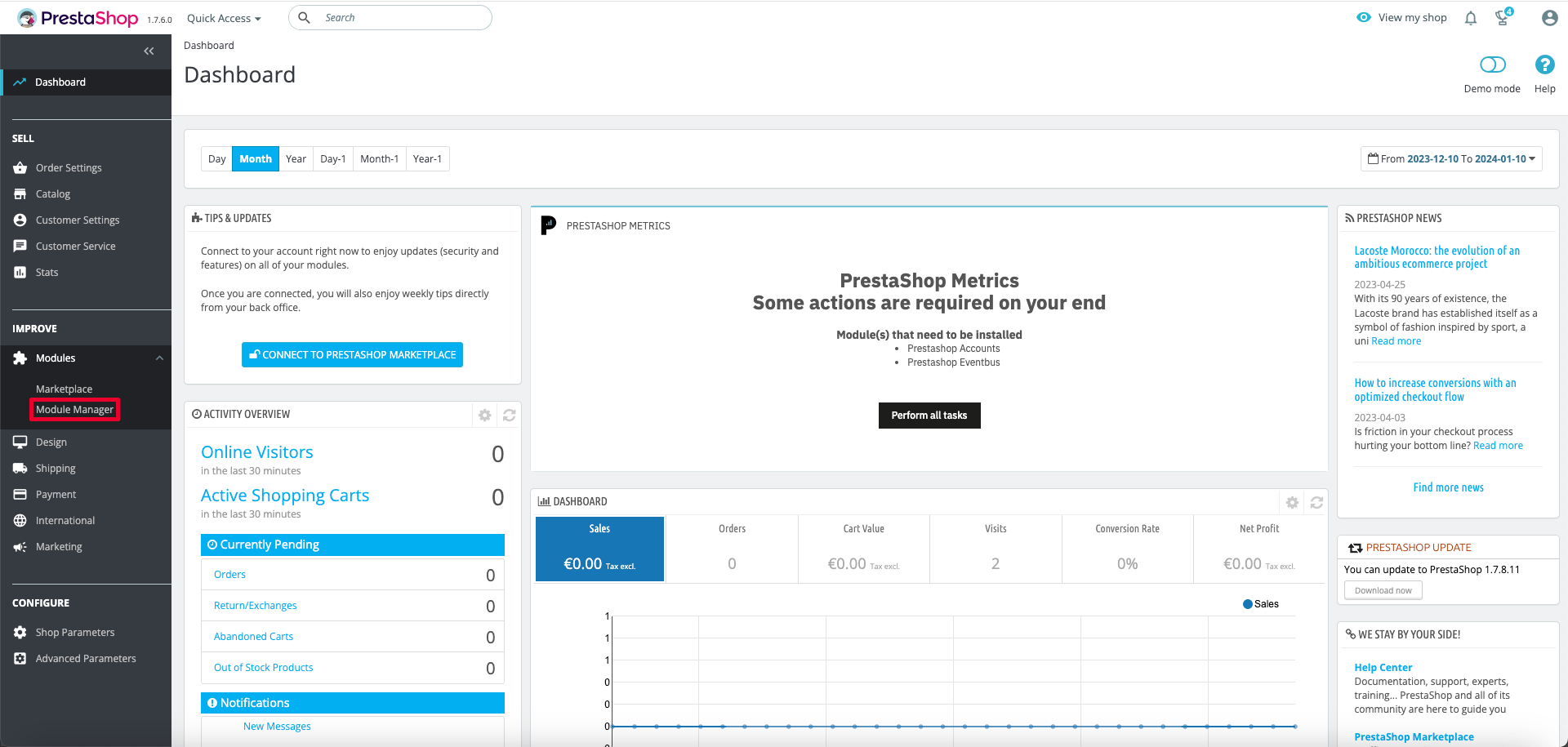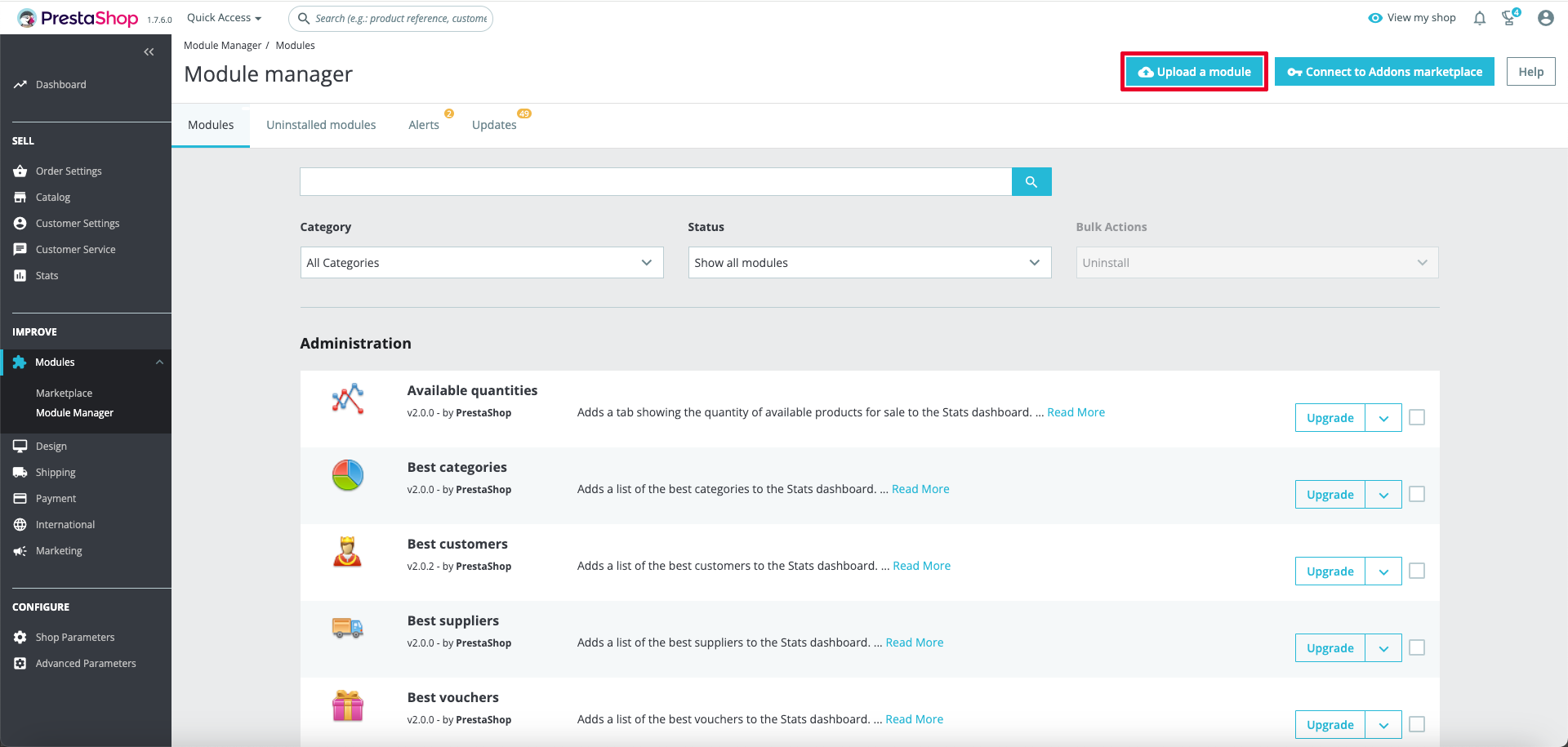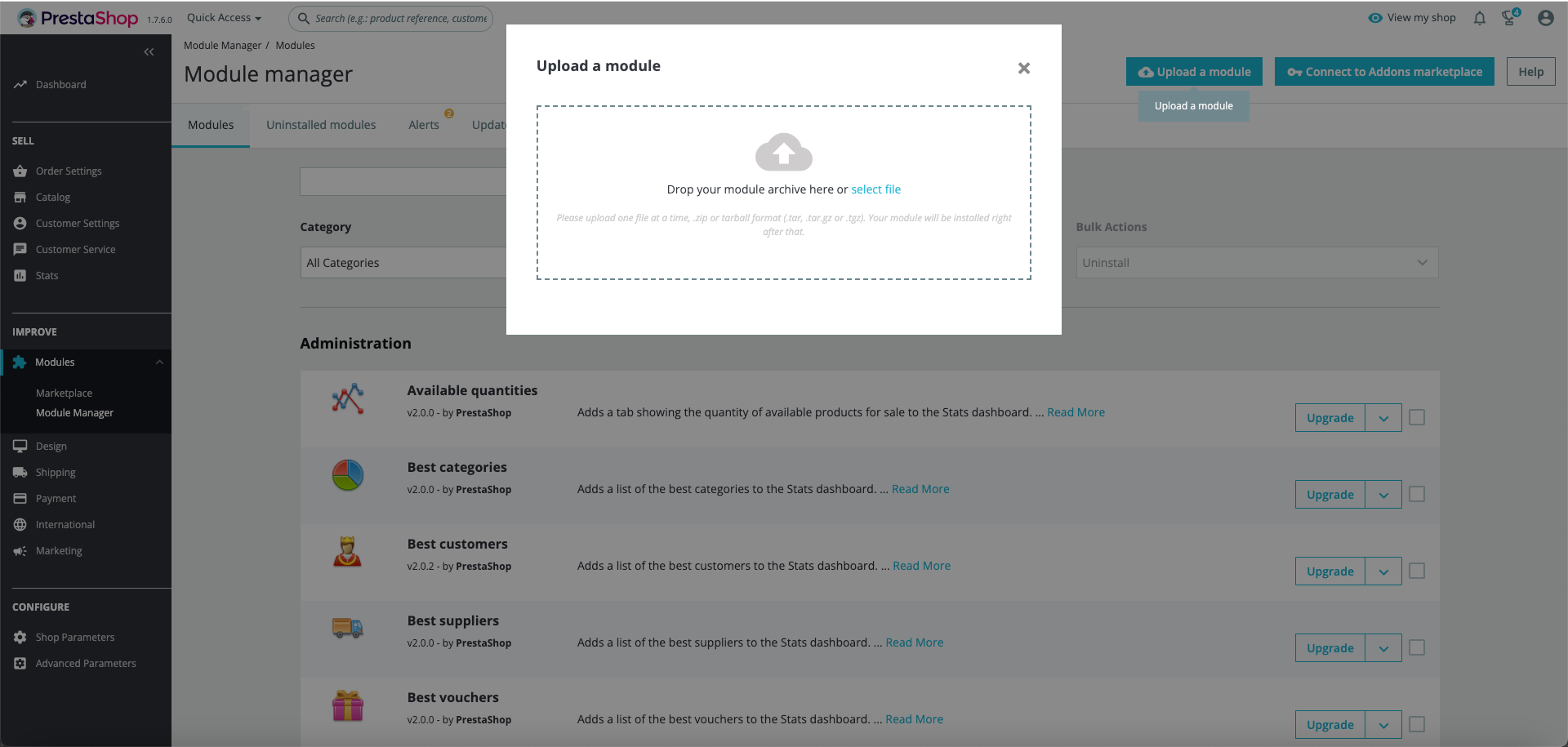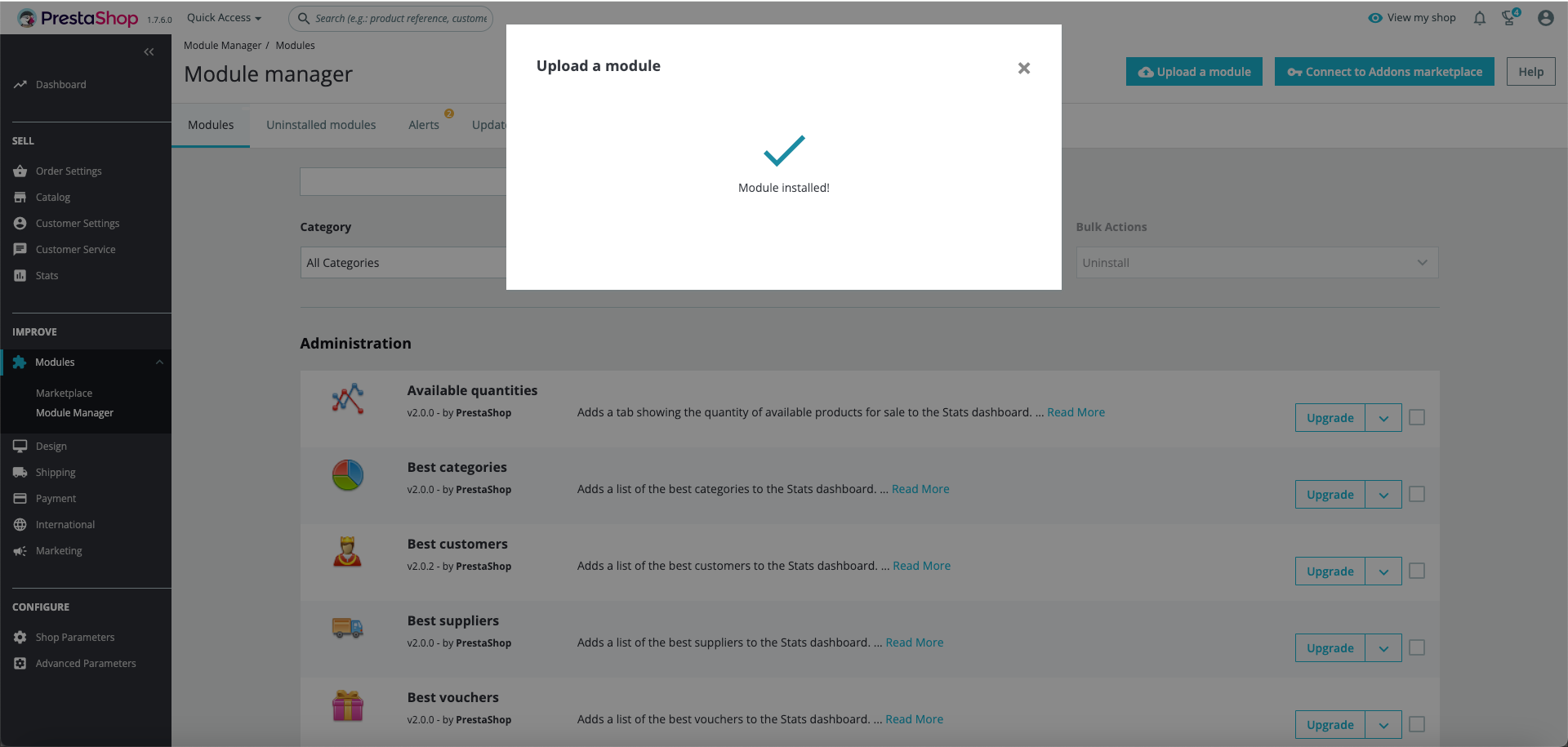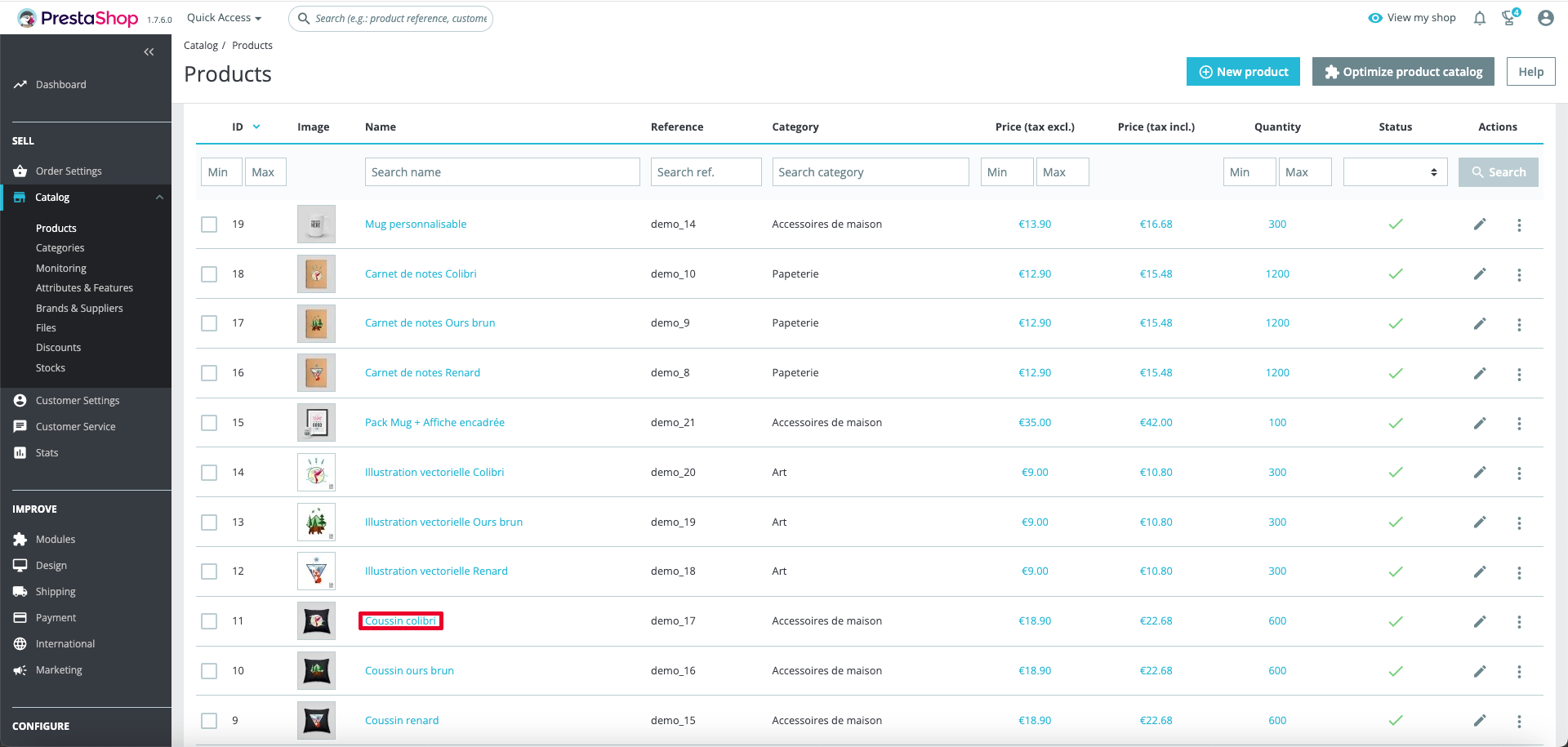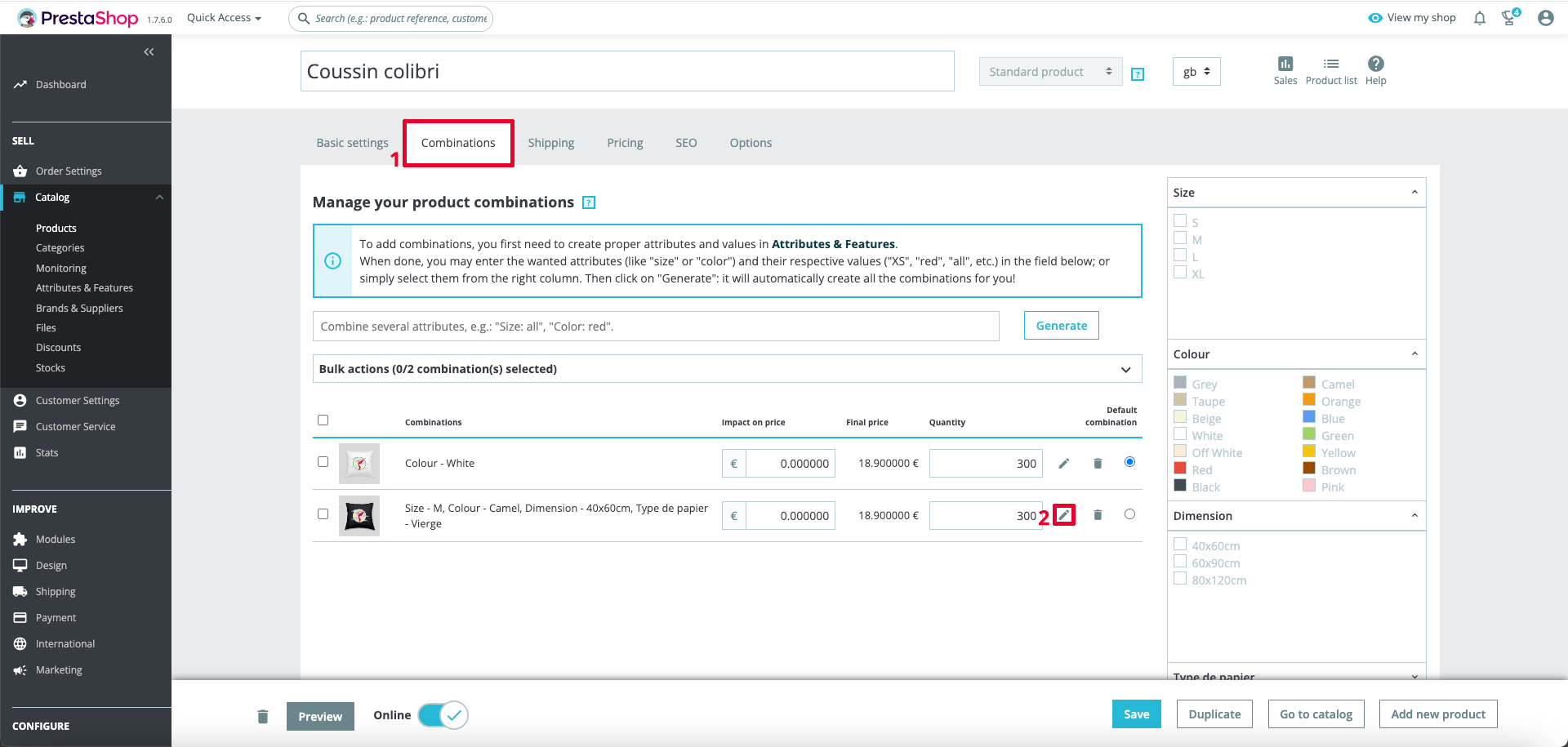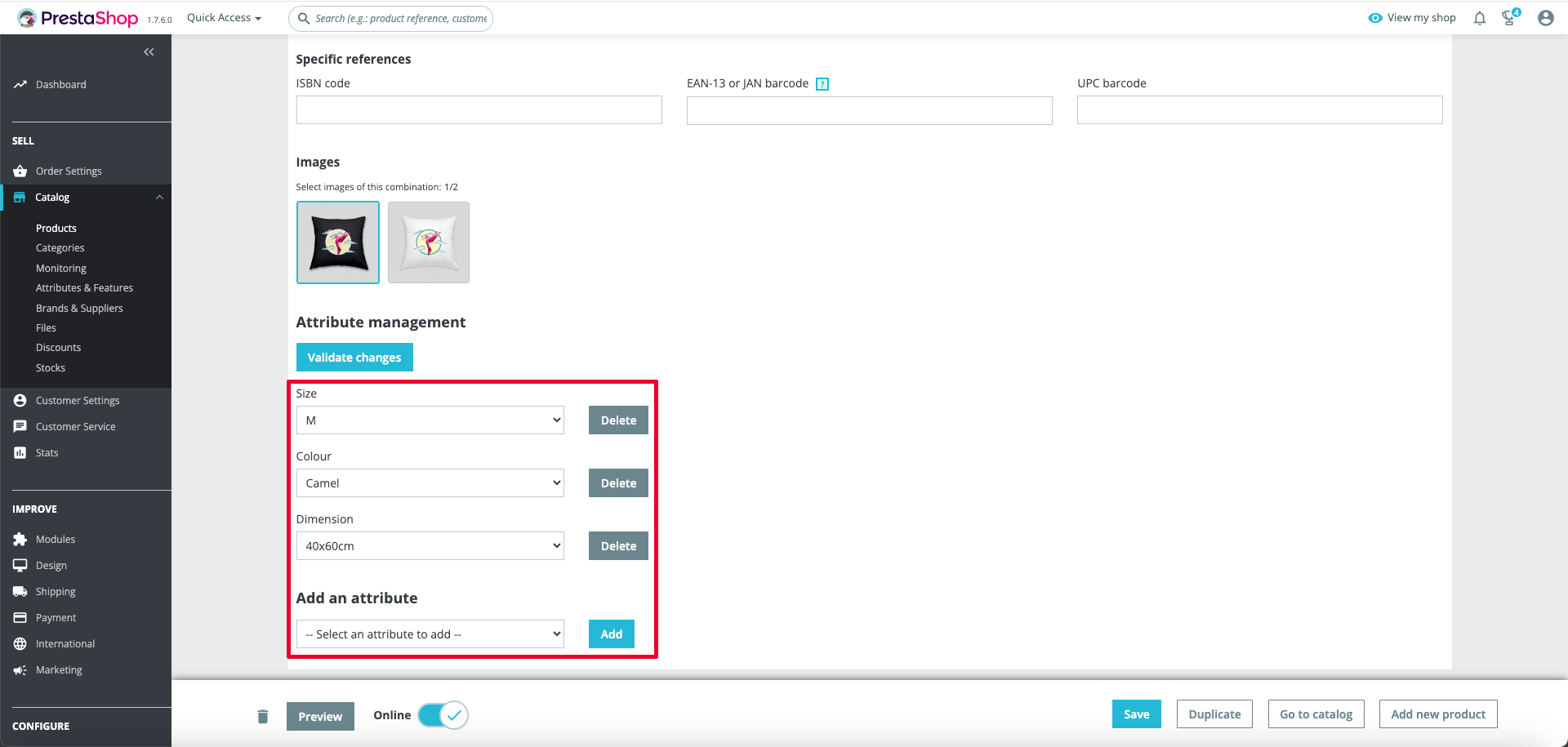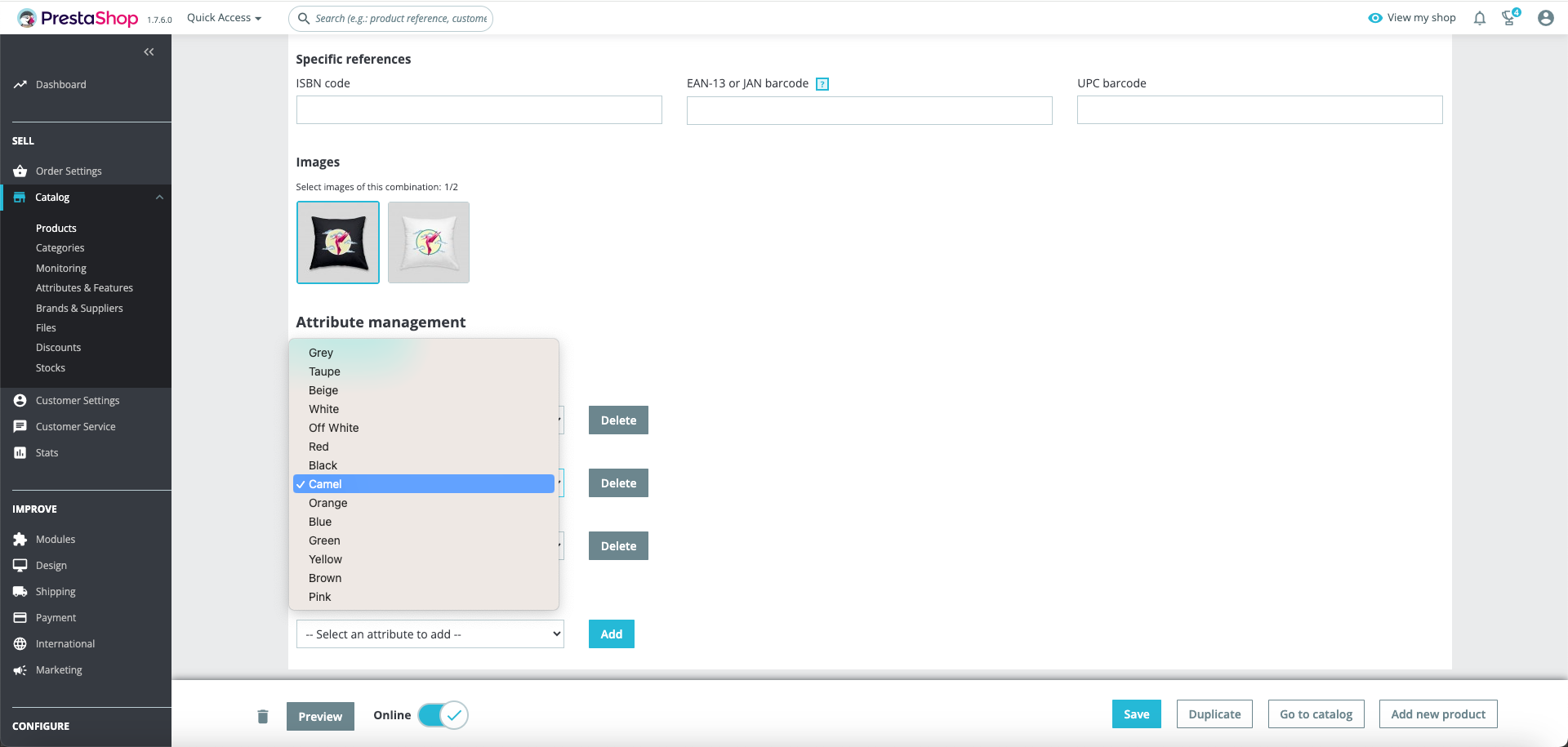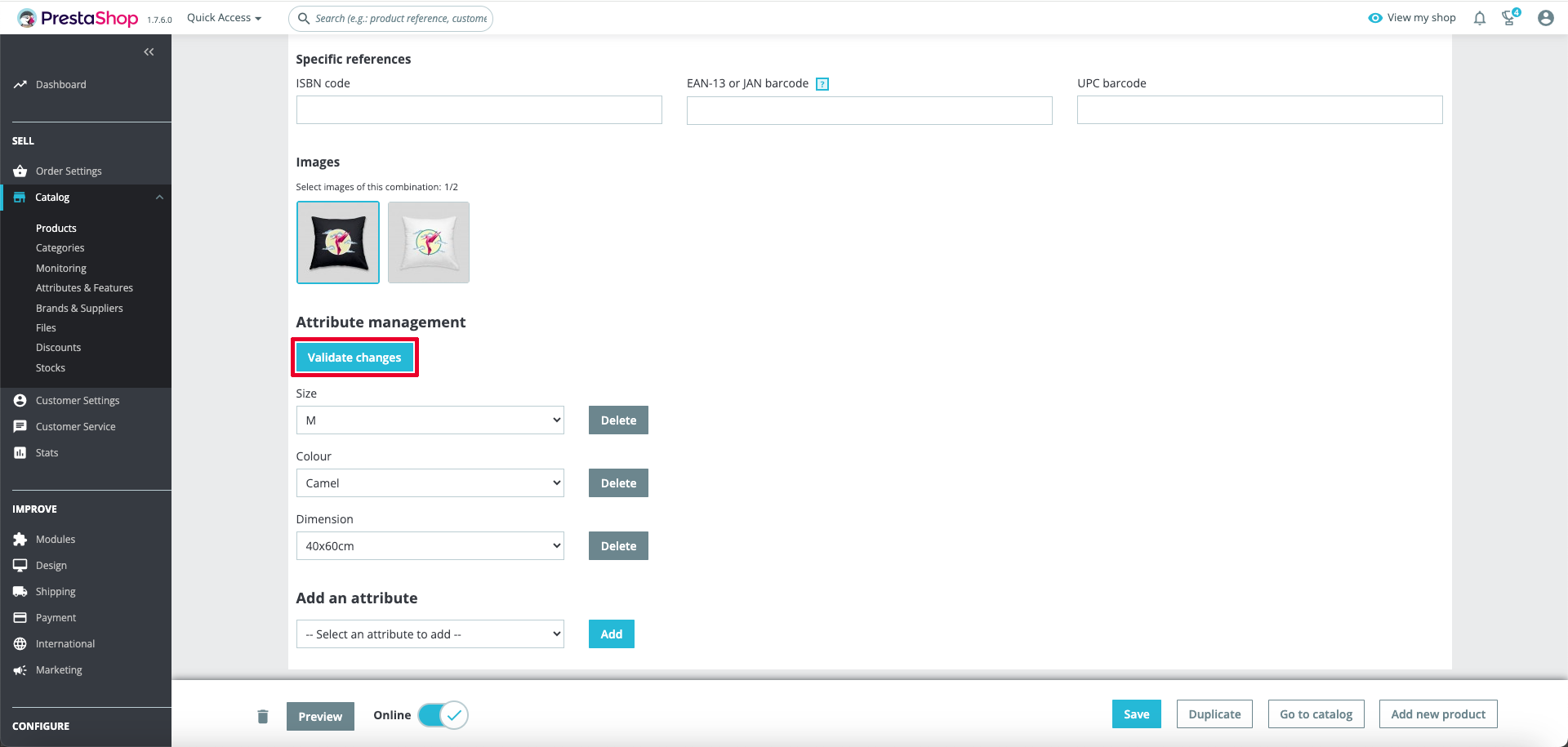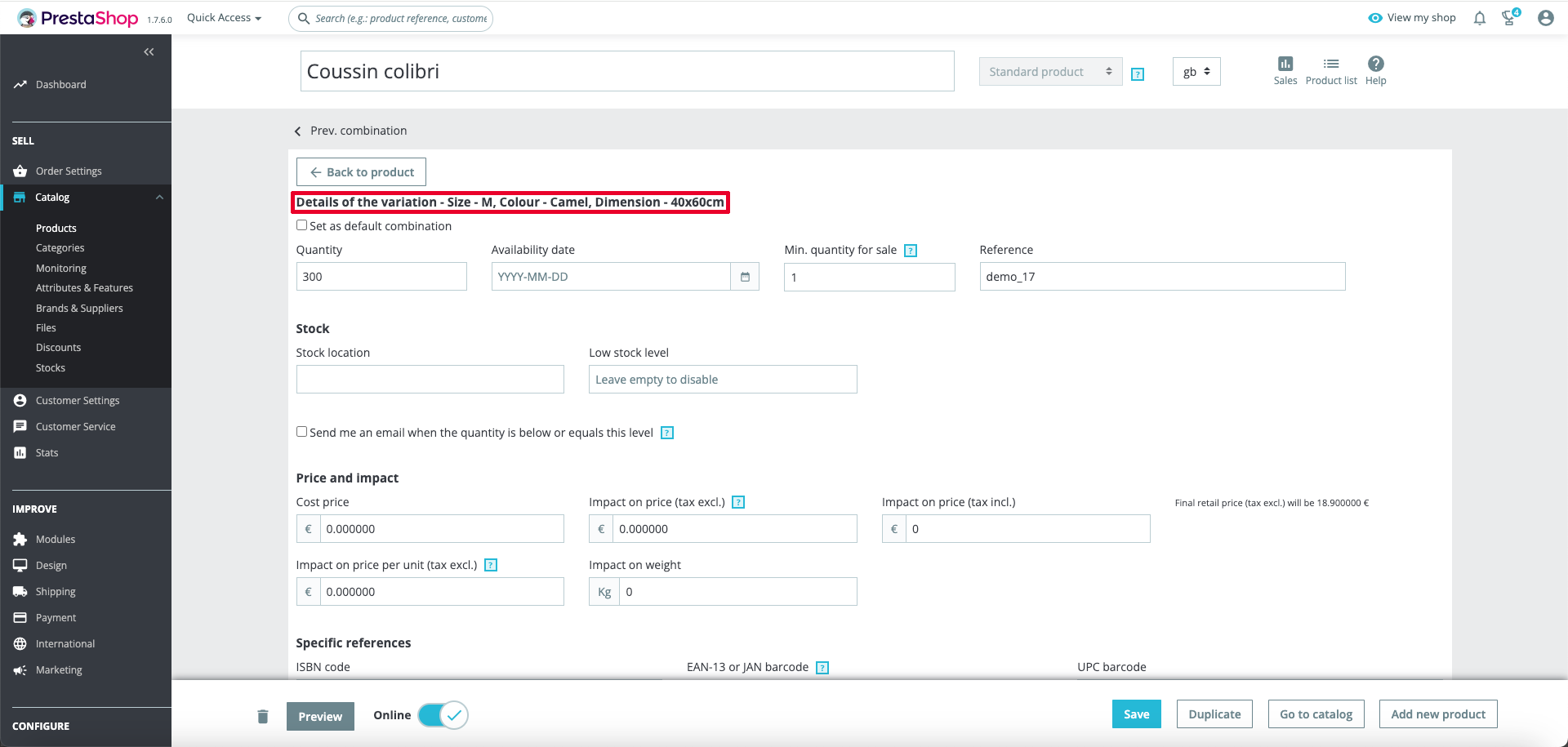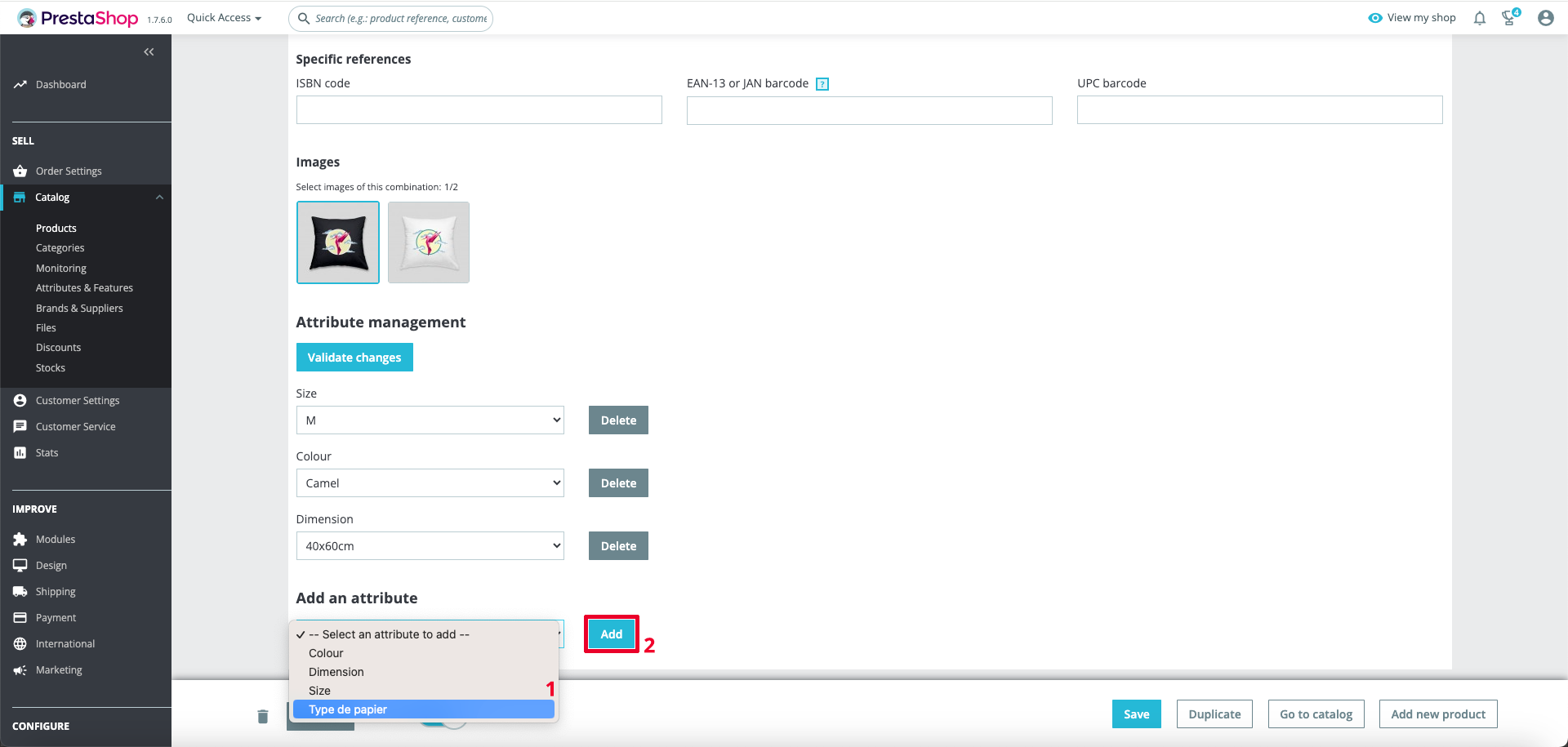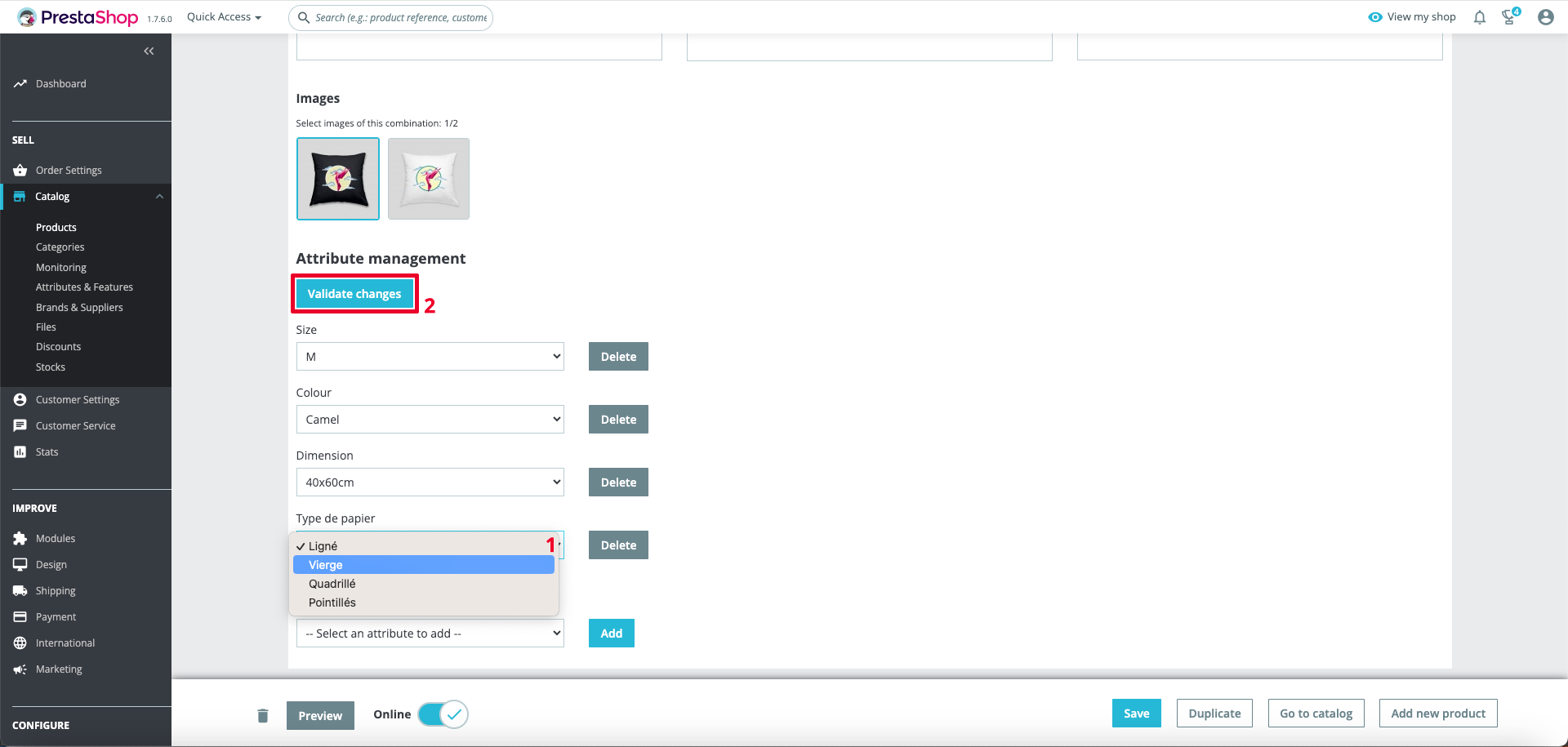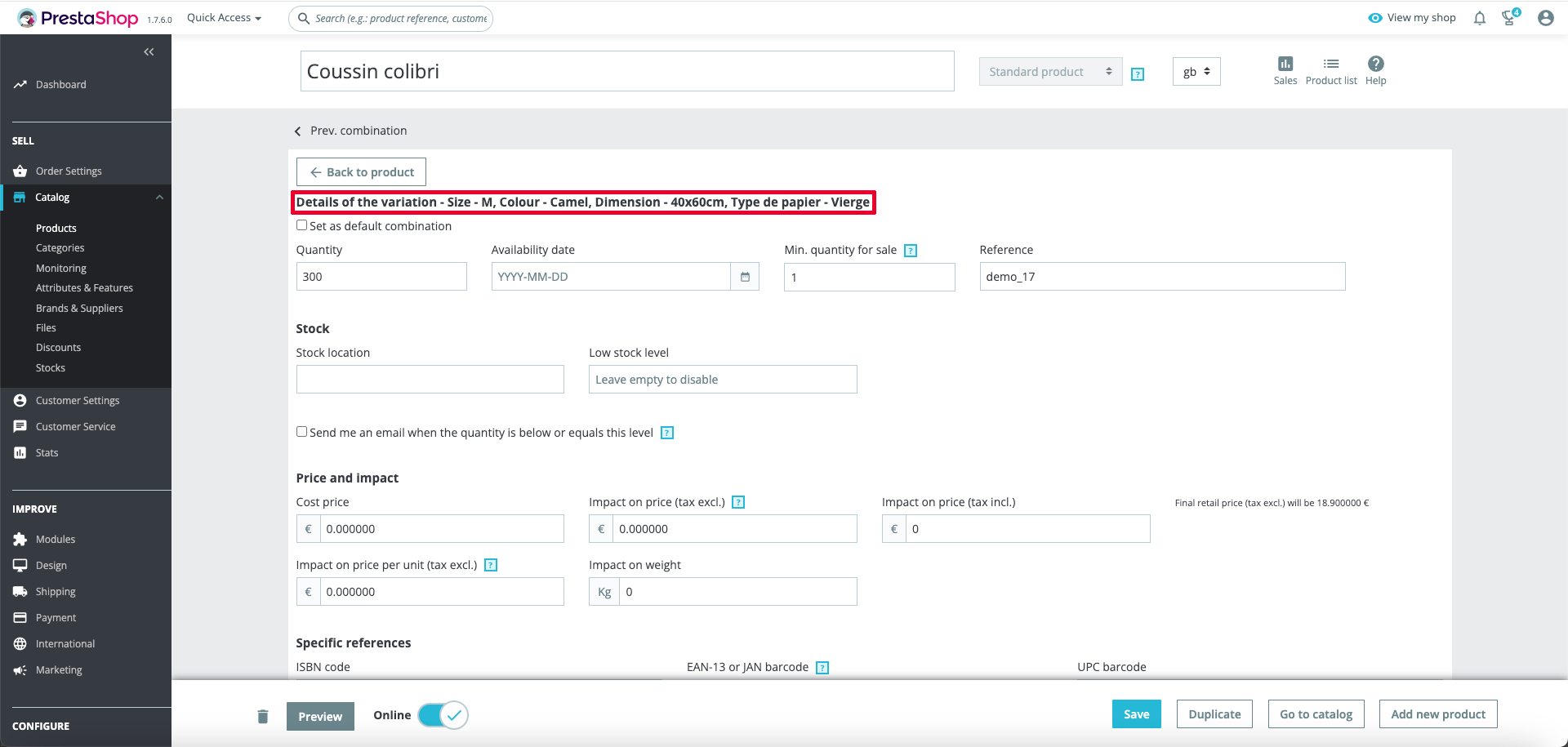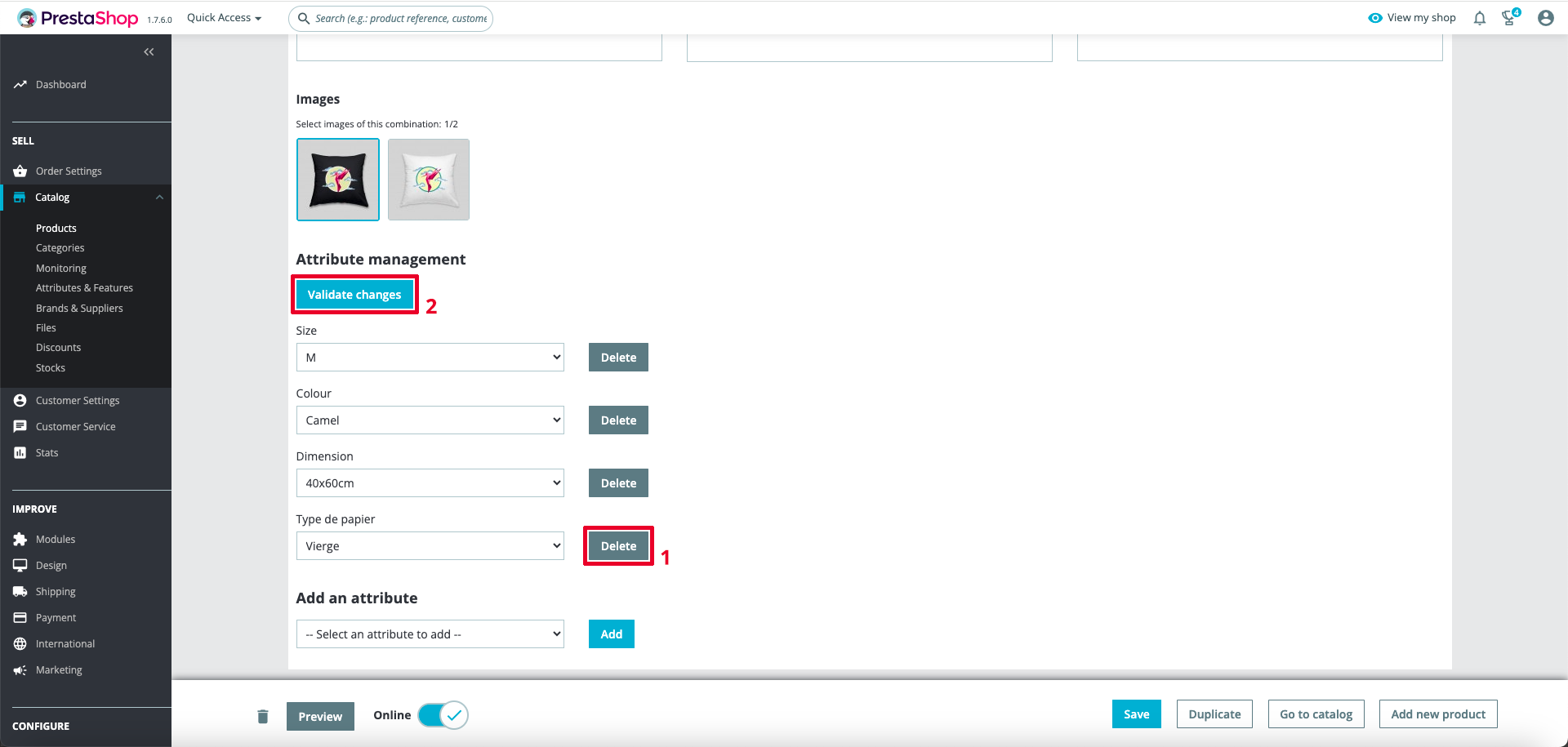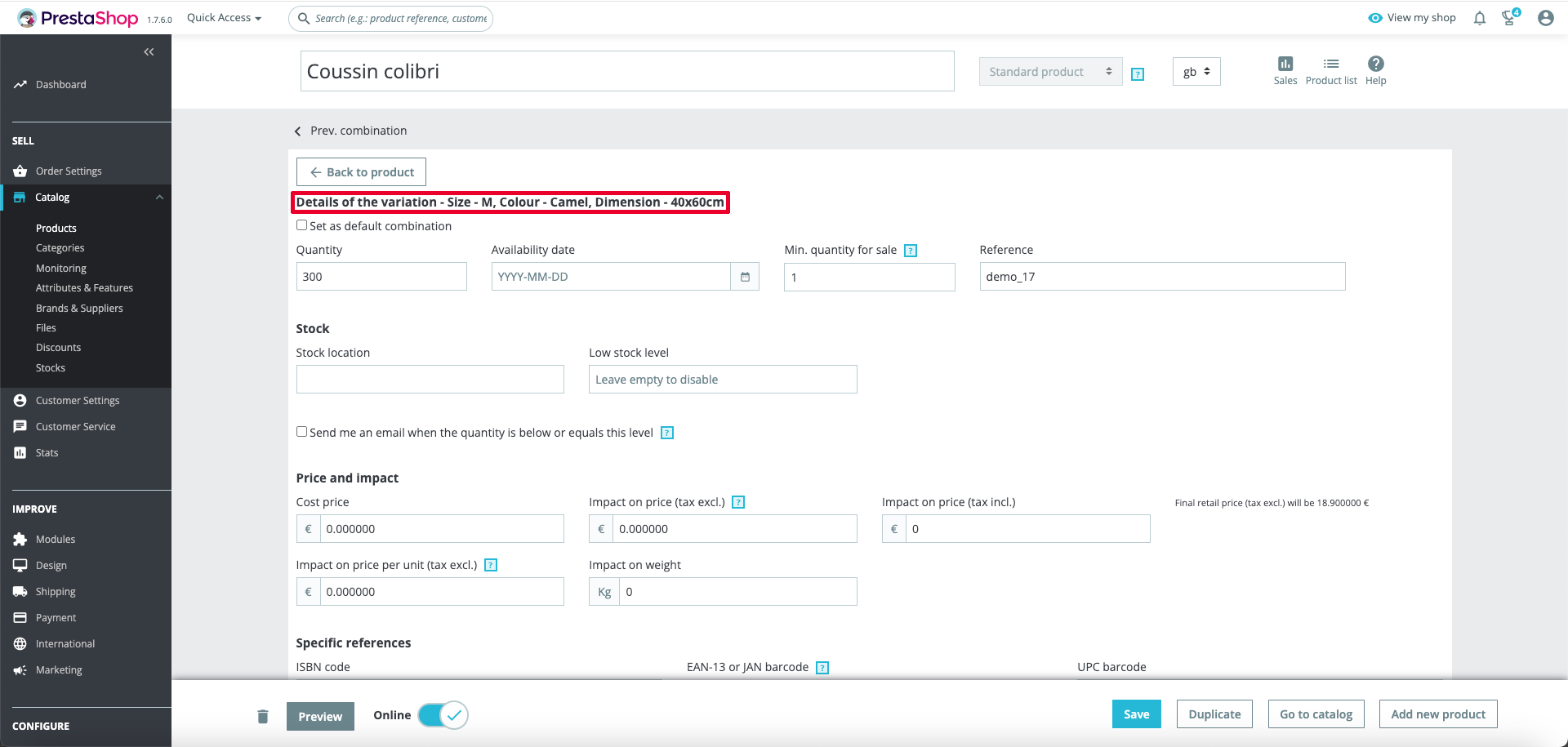Modify, delete, add attributes to Prestashop product variations.
This module allows you to modify, add or delete product attributes on Prestashop product variations.
With this module you no longer need to generate or delete a product variation for a simple attribute modification on a Prestashop product variation.
This module offers considerable time savings and allows you to manage your product variations more calmly and more fluidly.
This module helps you in the daily management of your products under Prestashop.
Installing the module.
To install the module on your Prestashop online store, please follow the following instructions.
1.a. First, access the module manager of your Prestashop store to install the module.
1.b. Click "Install Module".
1 C. A window opens, drag the module's ".zip" file into the window.
1.d. That's all ! The module is correctly installed.
Where to manage product combination attributes.
2.a. Go to a product.
2.b. On the “Declinations” tab, use the pencil to edit the desired variation.
2.c. Scrolling down to the bottom of the page, your options for adding, editing, or removing product attributes appear.
How to modify a product variation attribute.
3.a. To modify an attribute, select the new value you want.
3.b. Once the value(s) have been selected, click on “Validate changes”.
If a variation already exists (with the same attributes being edited), an error message will ask you to modify the attributes being edited in order to obtain a variation different from the one already existing.
✕3.c. Once the changes are saved, the product combination attributes are updated at the top of the page.
How to add a product variation attribute.
4.a. To add an attribute to the product variation, select an attribute using the available attributes then click "Add".
4.b. Once the new attribute has been added, select the desired value in the "Attribute management" section (above the "Add an attribute" section) then click on "Validate changes".
If a variation already exists (with the same attributes being edited), an error message will ask you to modify the attributes being edited in order to obtain a variation different from the one already existing.
✕4.c. Once the changes are saved, the product combination attributes are updated at the top of the page.
How to remove a product combination attribute.
5.a. To delete a variation attribute, use the "Delete" button corresponding to the attribute you want to delete then click on "Validate changes".
If a variation already exists (with the same attributes being edited), an error message will ask you to modify the attributes being edited in order to obtain a variation different from the one already existing.
✕